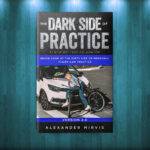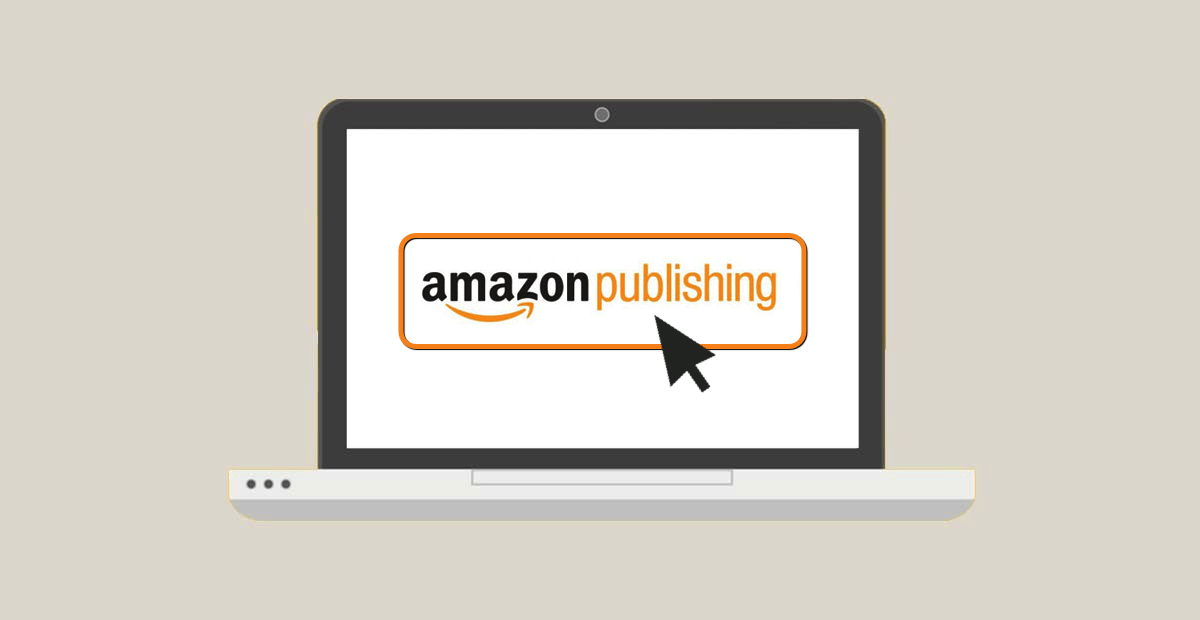
I have worked on my book for months! I tried getting paid help from other people but it wasn’t going anywhere. Publishers wanted me to pay them up to $5,000 to publish my book. I said no way! I’m also the type of person that would rather learn the necessary skills needed to perform a task rather than pay someone to do it. For the most part, I’ve done it better than most paid “professionals.” With this being said, I would like to share with you all on how to easily publish your own book with the fraction of the cost and I will try to keep my explanations to a minimum amount of text to make it easy on you all. For an average book, you will need to invest about $300 – $500. I will explain why.
Step 1: Write a Book!
- The minimum words you should write is 50,000 words. 50,000 will equal to approximately 200 Pages at a 11size text with 1.5 line spacing on a 6×9 size Book. Anything less than 50,000 words would look cheesy and un-professional.
- In your Book, make sure you have a Blank Page after Title, a Copyright Page, and About Page.
Step 2: Register with Amazon KDP HERE (Will Open in New Window).
- You’re not ready to publish your book yet, but you will need to register first and start the Publishing Process such as creating a Name for your Book and Description so that Amazon can assign you ISBN-10 and ISBN-13 number. You will need that information for the next steps. Once you get those ISBN numbers, follow the next steps.
Step 3: Editing the Book
Regardless how good you think you are at writing, you will need a professional Proofreader and Editor. This is where most of the investment will go. With my Publishing experience, I have relied heavily on Fiverr. Fiverr is a website where you can find freelancers for any type of project you are looking to do. So register for Fiverr. You will need it.
If you use my link: http://www.fiverr.com/s2/db36d2d9f7 (Will Open in New Windows), you will receive a $100 Credit on your first purchase.
For a 50,000 word book, it will cost you about $250 to get your book professionally edited. I highly suggest using THIS guy. He did an amazing job on my book.
Step 4: Format the Book for Paperback
Now that your book is Edited, you will need to get the book formatted for the type of Print you want to use. On Fiverr, it will cost approximately $60 to format your book but Amazon provides Paperback and Hard Cover templates so I decided to format the book myself to save $60. The templates can be found HERE (Will Open in New Window).
Once you have formatted your book, you must save the Word Document as PDF.
NOTE: If you can’t get the formatting right or the book doesn’t look right, I highly suggest getting a formatter. Otherwise Amazon may not approve the print.
For Kindle, I highly suggest getting an Formatter. Since I chose not to provide Kindle version, I will not get into it.
Step 5: Creating a Cover
Once you have formatted your book and it looks amazing on PDF and most importantly you got the ISBN numbers and you know how many pages you have, it’s time to create a nice cover for the book. Very important to provide your cover creator the number of pages and size of the paperback you have formatted to because they will need to size up the cover correctly.
You can find a nice cover creator on Fiverr as well and they usually go for $30 – $50. I paid $35 to get my cover done.
Step 6: Uploading your manuscript and cover
Once you have your formatted manuscript and cover complete just like the way you want it, you can upload them all to KDP. It takes up to 3 days to be approved. Once approved it will give you an option to set price. The pricing can be a little confusing. For my book, it cost $8.70 to print. The rest is Royalties. Royalties are split between you and Amazon.
You receive 60% and Amazon Received 40%.
Note: If you are having problems publishing your book, you can pay someone on Fiverr to help you with that as well.
Hope this helps! If you have any more questions, you can find me on Discord on my Contact Page.